Streamline Your Error Monitoring with Airbrake Integration
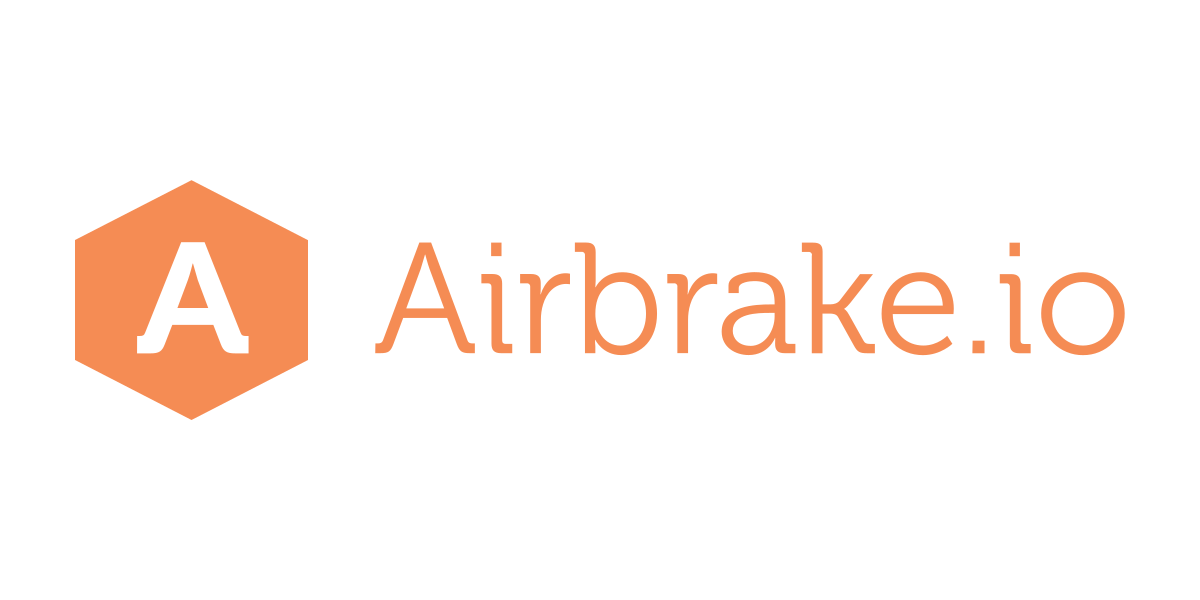
Streamline Your Error Monitoring with Airbrake Integration
Airbrake is a tool that provides you with tracking of errors in your application which
helps you to keep track of all the errors basically it is a error notifier
Below are the steps to integrate the airbrake in your rails application
- Create an Airbrake account and project
The first step in integrating Airbrake into your Rails application is to create an Airbrake account and project. This can be done by visiting the Airbrake website and signing up for an account. Once you have created your account, you will need to create a new project for your Rails application.
- Install the Airbrake gem
Next, you will need to install the Airbrake gem in your Rails application. This can be done by adding the following line to your application’s Gemfile:
1
gem 'airbrake'
Then run bundle install to install the gem.
- Configure the Airbrake gem
After installing the Airbrake gem, you will need to configure it to work with your Rails application. To do this, you will need to create an initializer file in your Rails application’s config/initializers directory. Here’s an example of what this file might look like:
1
2
3
4
5
6
Airbrake.configure do |config|
config.project_id = 'YOUR_PROJECT_ID'
config.project_key = 'YOUR_PROJECT_KEY'
config.environment = Rails.env
config.ignore_environments = %w(development test)
end
In this example, YOUR_PROJECT_ID and YOUR_PROJECT_KEY should be replaced with the project ID and project key for your Airbrake project. The environment option should be set to the current Rails environment, and the ignore_environments option should be set to any environments in which you don’t want to track errors (e.g. development or test).
- Test the integration
Once you have configured the Airbrake gem, you should test the integration to make sure that it is working properly.
you can raise a dummy error for it from a controller like
1
raise 'This is a test error!'
or
You can run below rake task
1
rake airbrake:test
- Raise error in airbrake
To raise an error in Airbrake from your Rails application, you can use the notify
method provided by the Airbrake gem. Here’s an example of how to do this:
1
2
3
4
5
6
begin
# Your code here
raise 'This is an error!'
rescue => e
Airbrake.notify(e)
end
When you visit your application’s URL and trigger this error, it should appear in your Airbrake project’s error dashboard.
And that’s it! By following these steps, you should now have Airbrake integrated into your Rails application and be able to monitor and track errors that occur in your application. message.txt 3 KB

 Never miss a story from us, subscribe to our newsletter
Never miss a story from us, subscribe to our newsletter